Organize your Inbox through search folders
There are 3 main ways to save time in your day to day, when performing searches in Outlook: through the creating folders specific virtual folders (“Search folders”, the use of filters it's from "quick actions".
So, in the Shortcut Search Folders select “New Search Folder”. Give your custom search folder a name, then select criteria. Use the tabs in the “Criteria box” of the search folder to specify words or phrases to be searched for, such as senders, other people included in the “to” or “Cc” lines, items with specific categories or any advanced search, under “criteria”. When finished, select “Ok” three times to create your search folder.
We challenge you to put into practice the tips we leave below to save time finding emails in Outlook.
Travel Tips
1. Pasta
Create folders by sender or by subject.
Folder suggestions to create:
- “Unread” items;
- Messages from my Team members;
- Emails from the company's management;
- By subject, for example “absences”, “holidays”, “budgets”, among others.
2. Filter
Manage Unread Mail
If the matter cannot be dealt with at the moment, mark it as “Unread”. Next time, use the filter with the same name.
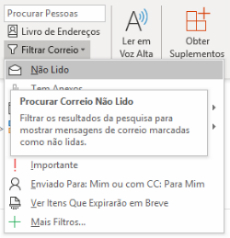
3. Quick Actions
manage priorities
Mark an email as “Important” to set priority emails.
Forward emails to a specific Department with just one click.
We hope to have helped you. We count on your visit in the next Tips!
If you would like any further clarification, do not hesitate to contact us using the form below.
"*" Indicates required fields










